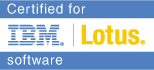The More I Use Windows 7, The More I Want My Clients on Linux
Bill Malchisky May 4 2011 04:00:00 AM
Started upgrading clients to Windows 7 a couple of months ago. Yes, many of you have done this a while ago for yourself, your company, family, or friends. Most of my clients take a long time to upgrade their desktop OS as XP works and meets their needs. My family members use Mac's or Linux desktops and I use both of those UNIX variants myself. Thus, I commenced the process with a fresh optimistic perspective, with much zeal. This blog entry represents my thoughts after installing Windows 7 on four client workstations the other day and in many cases, contrasting them to a Linux desktop experience to illustrate how an alternate environment handles the same scenario.Note: in all cases for this post, the machines were a stock Windows 7 OEM provided disk installation. At no time did I utilize a customized corporate or otherwise personal image. I did not customize the OS in anyway to arrive at the experience below. Also, it is entirely possible that if you purchased a machine with Windows 7 pre-installed, your experience might be different and thus feel that some of the items below either are inapplicable or nitpicking on my part. Actually, I expect things to work as advertised. Very simple: if you advertise a product, most to all of the included basic functionality should work out of the box. All software has bugs which I accept, but if for example, a button says, 'Print', it should do just that. I will provide my experience as factual and my opinion occasionally to keep the post from getting too dry. Enjoy!
Overall Synopsis: Windows 7 is basically the same old Windows, with fancy new eye candy.
Detailed Substantiation
The points below are what occurred after installing the factory provided OEM installation, in a somewhat arbitrary order, after the first reboot. At times I contrast to a desktop Linux experience
* User unfriendly patch process. Shutdown -> installing update 1 of 67; Mac and Linux also have some patches that require a reboot. The difference is that they install the patches and suggest you reboot when you are ready. Then the reboot is just that, a quick bounce (down and up). With Windows 7, you reboot, then it installs the patches. That is quite user unfriendly. With over 80M lines of code that is the best they can do...the same approach as Win95 through XP.
* Post-patch Registry Updates. Installing Registry update 1 of 20496 (upon reboot post Install patches)
Yes, all operating systems have patches to install but after the patches, you then Windows 7 applies 20.5k Registry updates
* Too many programs require a reboot when installing or uninstalling. Uninstalled many of the pre-installed programs that came with the disk, as they were inappropriate or inapplicable to this business. On Linux, even for anti-virus programs...you just install and run. Uninstall doesn't require a reboot. Why is Windows 7 so different here? I thought Windows 7 is a new version of Windows with a new design. The answer here is that it is too complex. Mainframes can calculate hundreds of thousands of transactions per second and require 8M to 10M lines of code. Windows 7 to print one file on one machine, needs 80M.
* Excessively long time period to install completely (before the first reboot). These machines came preinstalled with XP and the option to upgrade to Windows 7 (actually you bought a Windows 7 license and it was preinstalled with a downgraded XP license, but it's a semantic really). In the time it took to just install the Windows 7 pieces (not counting the reformatting, etc. before the install, I could have installed six Ubuntu desktops installations on the same laptop in less time, with an almost equal number of reboots. That is really just shameful, in my opinion.
* Disabling the screen saver. The setting doesn't stick. Had to keep entering each users' respective password every ten minutes = huge waste of time and annoyance. This is a new security feature, I presume.
* Computer Description field needs help. I also entered data into the Computer Description field and clicked Apply, then OK on each machine. Rebooted (see above) and when I returned to add the machines to the domain, the description fields were blank on all of the machines. Successive visits back to the dialog box showcase all the description text as missing. Every time. Across all machines. That indicates flawed iteration testing.
* Preloaded icons on the 'dock bar' will not remove permanently. The process is supposed to allow you to drag them off the dock bar to 'release' them. In fact you will see a trash can icon appear next to the dock icon. Great, it is now gone....reboot the machine later and poof the purged dock icons reappear. It is unclear to me if the OEM provided this full icon set or Microsoft, but it matters less to me, on this point. The hardware's OEM vendor did not know how to remove them permanently as well.
Remove work-around: You have to close and re-open the dock bar to save the state. Unreal. The dock bar help information clearly indicates how the removal process should commence, but omits this crucial step. Apparently, it is insufficient to show the icon as being deleted. If you do not close the dock bar and reopen it before restarting or logging-off, your deleted icons reappear. Windows is notorious for having a subpar GUI, this counterintuitive functionality only re-emphasizes this fact. Mac and Linux are generally far better with intuitive usage across all window and widget functionality, from my experience. For both, when you remove an icon from the respective dock bars, they are gone. Period.
McAffee Removal
Although I started this as one bullet in the previous section, I realized the complexity and scope warranted its own subtopic.
McAffee Total Protection (MTP) is difficult to remove. Included as part of the OEM disk and not the brand of choice at this client site. So, rather than have two anti-virus programs on the same machine, went to remove this one. MTP is actually installed as a service and the software uninstall program fails, because the program is a service, is running, and does not inform the user of this little detail. Unless you are a power user and have server experience, you may never have heard of a service or how to manage them. The prospect that some desktop programs require an administrator level of knowledge for their removal is horrifying.
Additionally, some pre-installed programs cause conflicts or overlap the user's intended plan (e.g. using a particular security or anti-virus program). If an end-user has to (a) call the OEM's tech support line, or (b) pay someone to remove it, I hardly see how that is an advantage, or "Simple. Just like I told them," as the Microsoft advertisements indicate. (Corporate users will have their tech perform the image install, so this facet should never be seen by those users.)
While calling the OEM tech support line to resolve a DIMM chip configuration error, I asked to see if they were aware of the uninstall glitch with MTP--they were not and were stunned with the prospect. Technote draft being created.
In my case to remove this one program (MTP) completely, I performed the following steps:
- Uninstall the software -- which failed sans any error or warning dialog box presented
- Disable the service
- Uninstall the software
- Clean-up the registry
- Purge the system level directory structure
Proposed Suggestion To Improve The Software Removal Experience
What should occur or at least be better is to state when removing a package, "This program is installed as a service. In order to proceed with the uninstall process, you must disable the service. Click here _hotspot_ to launch the Windows service dialog box so you can proceed," or even better, ask the user to enter the account name (if not the current account) and password of an administration account to disable the service and proceed with the removal process.
Linux and Mac do not suffer from these type of process errors. They both provide, install, and remove software that has many of the same constraints and also developed by ISVs. Each OS provides a significantly better end-user experience here. In this scenario, if you need administrator level access to perform the requested task, they prompt you, before proceeding. Thus, the user rather than the OS controls the process and ensures minimal wasted time. Failing to provide even the most basic of messages to guide the user is a sign of a flawed UI. As Chris Blatnic's blog's premise indicates, "Interface Matters."
In the attempt to improve the Windows 7 interface, some design decisions appear to be made which increase the complexity gratuitously. A good example is the video management settings. Windows XP and earlier (I did not try this on Vista), you could right-click on the desktop, choose Properties, and verify/set the display matrix (resolution) and color depth. Other tabs within the dialog box also included screen saver options and desktop manager's themes. Now in Windows 7, these preferences are split into multiple separate programs, accessible via the search option. I appreciate their removing some of the basic performance options from there and organizing the eye candy magnitude better, but display matrix, screen saver are coupled. Separating them introduced needless complexity. Appears to me that this design decision makes sense to the developers, but lacks customer vision.
Conclusion
The most frustrating aspect of working with Windows is that I have been performing many of these same exact fixes and scenarios since Windows 3.1, Windows for Workgroups, and Windows95. In 20 years, Microsoft has succeeded in bloating the OS to consistently eclipse each Windows predecessor as the most complex software package on the planet (in-terms of lines of code), and it has yet to fix some very basic issues. If they truly innovated software, then why are members of the tech community, release after release still solving the same basic types of problems? Macs, and Linux do not. Again, all software has bugs and hardware will at times be problematic. It is the nature of the beast. I personally have had absolutely seamless Linux desktop upgrades version over version, and some that were horrible. But good senior management combined with good developers will produce good or better products. I wish that was the case here, as I am not seeing it. Those that get Windows 7 preinstalled, can be thankful that you just may be sparred some of the issues here.
- Comments [0]